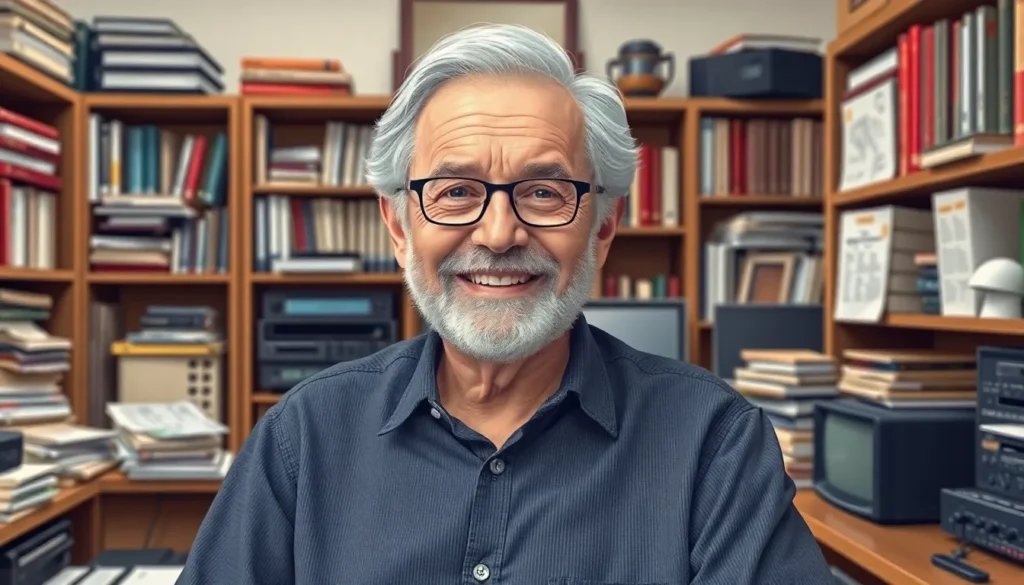In a world where attention spans are shorter than a cat video, QR codes have emerged as the superheroes of quick information sharing. Imagine turning a simple Google Doc into a snazzy little code that can be scanned in seconds. It’s like giving your document a VIP pass to the digital world, making it accessible to anyone with a smartphone.
Table of Contents
ToggleUnderstanding QR Codes
QR codes serve as versatile tools for information sharing in a digital world. They offer users an easy way to access online content, including Google Docs.
What Are QR Codes?
QR codes, short for Quick Response codes, function as two-dimensional barcodes. They store various types of data, including URLs, text, and contact information. Smartphones and QR scanners can quickly interpret these codes. Each QR code consists of black squares arranged on a white grid. This unique design allows for efficient data retrieval.
Benefits of Using QR Codes
QR codes streamline information sharing, making them highly effective in various contexts. They’re easy to create, requiring minimal effort to generate a unique code. Scanning a code typically takes just a few seconds, enhancing user experience. These codes provide instant access to content, eliminating the need for manual data entry. Additionally, QR codes can track engagement, offering insights into how often they are accessed.
Creating a QR Code in Google Docs
Creating a QR code from a Google Doc is straightforward. Users can quickly transform documents into scannable codes for easy access.
Step-by-Step Guide
- Open the Google Doc intended for the QR code.
- Copy the document’s shareable link by clicking “Share” in the upper right corner.
- Visit a QR code generator website, such as QR Code Generator or QRStuff.
- Paste the copied link into the generator.
- Customize the code’s design, if desired, and click “Generate” to create it.
- Download the QR code image and insert it into the Google Doc, enabling access for anyone who scans it.
Tips for Customizing QR Codes
Make QR codes stand out with customization options. Adjust colors to match branding or document themes, creating a cohesive appearance. Adding logos can reinforce brand identity and make codes recognizable. Testing the QR code before distribution ensures that all links function correctly. Maintaining high contrast between foreground and background enhances scanability. Consider including a call-to-action next to the code to prompt scanning.
Applications of QR Codes
QR codes serve various practical purposes, enhancing the accessibility and sharing of information in multiple contexts. Their versatility makes them popular tools in today’s digital age.
Using QR Codes for Shared Documents
Utilizing QR codes for shared documents simplifies access to important files. Creating a QR code for a Google Doc enables viewers to scan and open the document instantly. This method proves beneficial for teams needing quick reference to project documents. QR codes streamline collaboration, eliminating lengthy URL sharing. Users scan the code with their smartphones, leading to immediate access to the document without needing additional steps. Effectively, QR codes turn documents into efficiently accessibility points.
Integrating QR Codes in Presentations
Integrating QR codes into presentations enhances viewer engagement significantly. Presenters can insert QR codes linked to reference materials or additional resources directly in their slides. This approach encourages audience interaction, allowing attendees to access related content on their devices. Including QR codes becomes an efficient method to share links to feedback forms or detailed reports. By using QR codes, presenters create a seamless transition from spoken content to digital resources, ensuring information is just a scan away. Audiences appreciate quick access to supplemental materials, enriching their experience.
Troubleshooting Common Issues
Several common issues may arise when creating or using QR codes for Google Docs. Addressing these problems ensures a smooth experience for users.
QR Code Scanning Problems
Scanning issues often occur due to poor lighting or angle. Users should ensure they hold their devices steady and point the camera directly at the QR code. Low contrast between the code and the background may hinder recognition. It helps to test QR codes in varying light conditions before distribution. Some scanners may not support certain code formats. Users can try different scanning apps if problems persist.
Google Docs Compatibility Issues
Occasionally, users encounter compatibility problems between QR codes and Google Docs. Some sharing settings restrict access, resulting in a “file not found” error. Users must adjust the document’s sharing permissions to “Anyone with the link can view.” Different browsers may also render documents inconsistently. Switching to a widely supported browser, such as Google Chrome, often resolves this issue. Users should ensure the document link is properly copied, as small errors can lead to significant access problems.
Embracing QR codes for Google Docs not only streamlines access but also enhances user engagement. By transforming documents into scannable codes, individuals and teams can simplify information sharing and improve collaboration. The ability to customize QR codes adds a personal touch while ensuring they align with branding efforts.
Testing and troubleshooting are essential steps to guarantee a seamless experience for users. With the right approach, QR codes can serve as powerful tools in various scenarios, from presentations to project management. Adopting this technology can lead to more efficient workflows and a modern way to connect people with valuable resources.