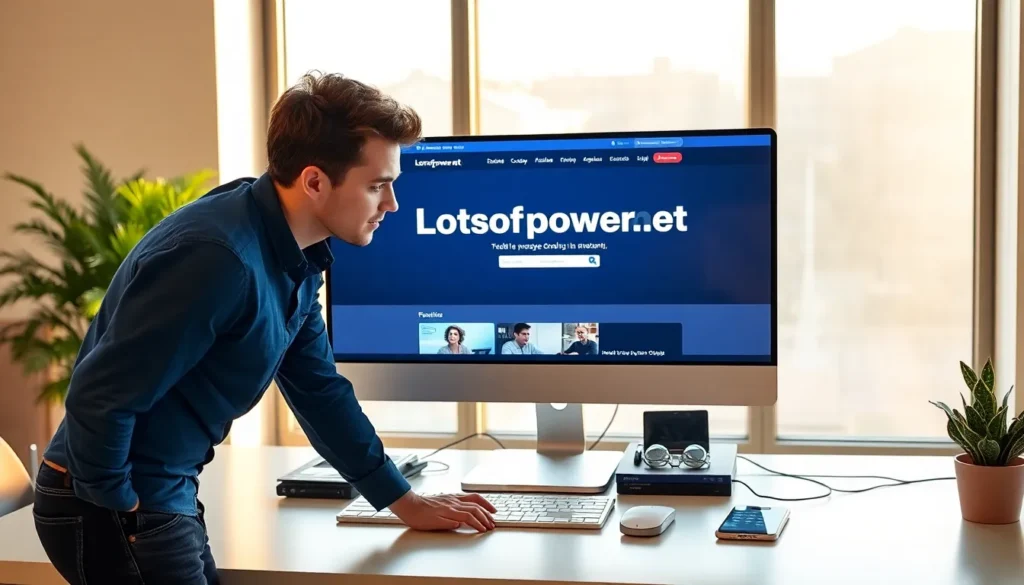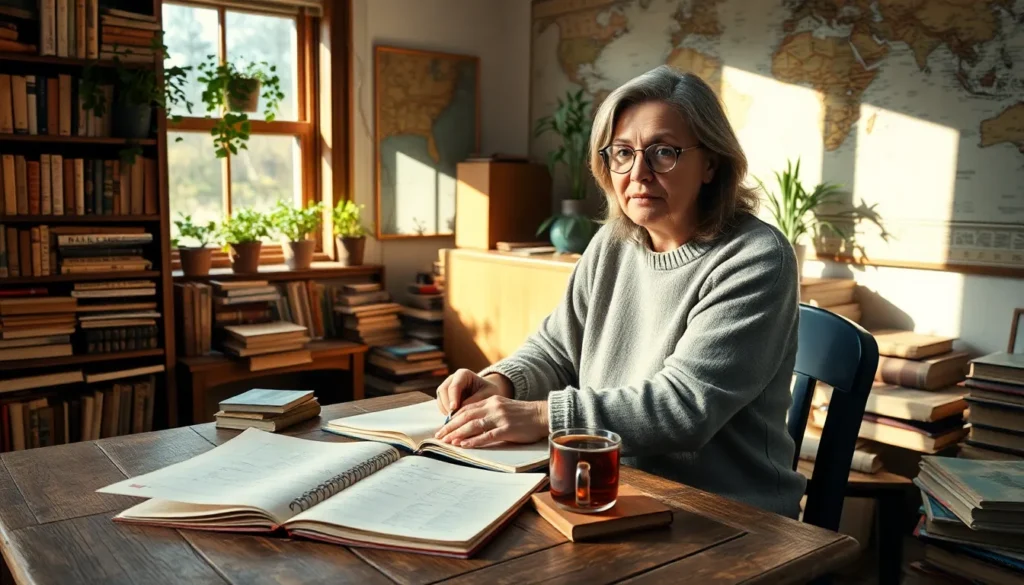Ever accidentally deleted that brilliant essay or witty report you spent hours crafting? It’s a digital nightmare that can send anyone into a panic. But don’t fret! Google Docs has your back, and retrieving your lost treasures is easier than finding a cat video on the internet.
Table of Contents
ToggleUnderstanding Google Docs Trash
Google Docs offers a unique feature called Trash, which provides a safety net for accidentally deleted files. Recovering lost documents is user-friendly, allowing for seamless retrieval of important work.
What Is Google Docs Trash?
Google Docs Trash serves as a temporary storage space for deleted documents and items. When a user deletes a file, it doesn’t vanish permanently; instead, it moves to this designated area. Files remain in Trash for 30 days before automatic permanent deletion. Users can view and restore these files, ensuring that essential documents are not lost forever.
Importance of Managing Your Trash
Managing Trash in Google Docs helps maintain an organized workspace. Regularly checking this section prevents clutter, making it easier to locate necessary documents. Users may find accidentally deleted items that require restoration or permanent deletion. Efficient handling of Trash supports better document management and reduces the risk of losing important files.
Accessing Your Trash in Google Docs
Finding deleted files in Google Docs is simple and streamlined, ensuring users can recover important documents effortlessly.
Step-by-Step Guide
- Open Google Docs and sign in to your account.
- Locate the “Menu” icon in the upper left corner and click it.
- Choose “Trash” from the dropdown list.
- Review the items displayed in Trash.
- Select the file for restoration and click the “Restore” button.
- For permanent deletion, choose “Delete Forever.”
Alternative Methods to Access Trash
Users can access Trash using Google Drive as well. Begin by navigating to Google Drive. Click on the “Trash” option on the left sidebar. Files can also be searched directly in the search bar. Enter the document’s name for quicker retrieval. Choose the desired file to view or restore as needed. This method provides flexibility, catering to different preferences for document management.
Recovering Deleted Documents
Users can easily recover deleted documents from Google Docs using the Trash feature. This process ensures important files don’t vanish permanently.
How to Restore Files from Trash
To restore files, open Google Docs, and navigate to the Trash section. Users can find deleted documents listed here. Selecting the desired file allows for straightforward restoration with just a click on the “Restore” option. After clicking, the file returns to its original location, making it accessible again. Google Drive also hosts a similar process, allowing for retrieval through its Trash interface, providing flexibility in document management.
What Happens When You Empty the Trash?
Emptying the Trash means permanently deleting all files within this section. After users confirm this action, they lose access to these documents. Regularly emptying the Trash can help maintain an organized workspace. However, it’s essential to ensure that no crucial documents are unintentionally included before confirming the action. Once emptied, the files disappear and cannot be restored through Google Docs or Google Drive, underscoring the importance of careful management.
Tips for Managing Your Google Docs Files
Effective management of Google Docs files enhances productivity and organization. Users can simplify their workflow by following some essential strategies.
Organizing Your Documents
Maintaining an organized file structure in Google Docs is crucial. Users can create folders to separate projects or categories. Labeling files clearly helps with quick identification. Utilizing colors for folder differentiation can make navigation easier. Regularly reviewing and decluttering files aids in keeping the workspace manageable. Archive older documents that are no longer in active use but might be needed later. Ensure that important documents are backed up in dedicated storage solutions.
Preventing Accidental Deletion
Accidentally deleting files can lead to frustration. Users can protect their documents with a few straightforward practices. Setting reminders to back up files regularly helps prevent loss. Navigating the settings allows users to activate version history, which tracks changes and makes recovery easier. Educating team members about proper file handling minimizes accidental deletions. Checking permissions may provide an additional layer of security by limiting access to sensitive documents. Users should pause before pressing delete, confirming that the correct file is selected.
Recovering deleted documents in Google Docs is a straightforward process that can save users from unnecessary stress. By utilizing the Trash feature, they can easily restore important files within 30 days of deletion. Regularly managing the Trash not only helps maintain an organized workspace but also minimizes the risk of losing essential documents forever.
With the step-by-step guide provided, accessing and restoring files becomes a simple task. Additionally, implementing effective document management strategies enhances productivity and ensures that crucial work is always within reach. By taking these proactive measures, users can confidently navigate their Google Docs environment and safeguard their valuable content.