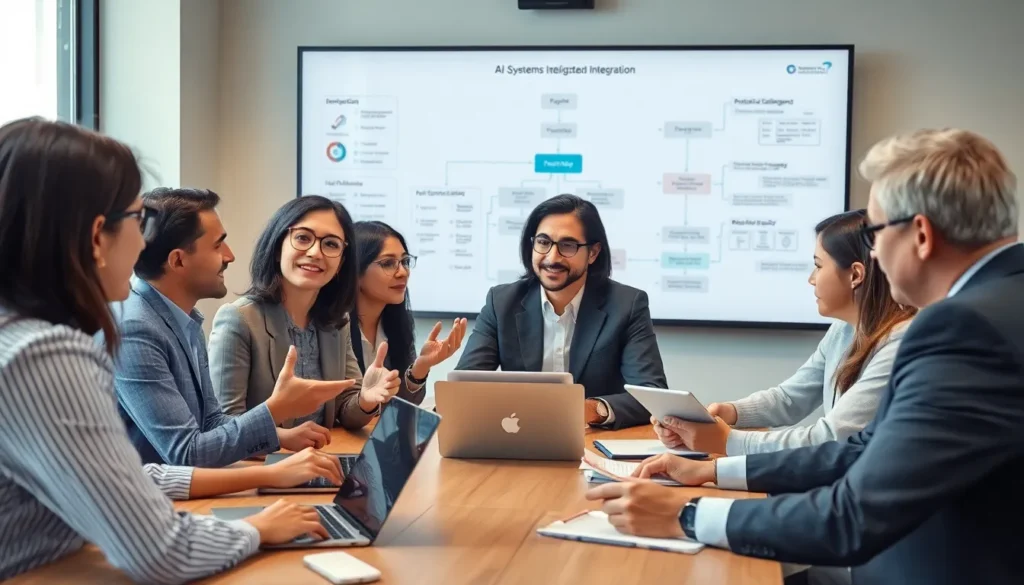Google Docs is like a digital playground where creativity knows no bounds. But sometimes, even the most imaginative minds need a little structure. Enter the textbox—a nifty little feature that helps organize thoughts, highlight important information, or just add a splash of flair to your document.
Table of Contents
ToggleUnderstanding Textboxes in Google Docs
Textboxes serve as valuable tools in Google Docs, enhancing document organization and presentation. These elements allow for the movement and customization of text without disrupting the overall layout.
What Is a Textbox?
A textbox is a container for text and graphics within a document. It lets users position content freely, independent of standard text flow. This feature helps in isolating specific information or creating highlighted sections that stand out. Users can resize and style textboxes to match the document’s design. Additionally, textboxes support a range of formatting options, including color and borders.
Why Use Textboxes?
Using textboxes enhances the visual appeal of documents. They provide a way to emphasize key points, helping to draw readers’ attention. Textboxes also facilitate the organization of ideas, especially in complex documents. They allow for creative layouts, making presentations more engaging. Moreover, when used effectively, textboxes can illustrate concepts and break up large chunks of text, improving readability.
Step-by-Step Guide to Adding a Textbox
Adding a textbox in Google Docs streamlines the process of organizing and highlighting content. Follow these steps to create your textbox efficiently.
Accessing Google Docs
To get started, open Google Docs in a web browser. Sign in with your Google account credentials. Once signed in, locate the document where you want to add a textbox. You can either create a new document or open an existing one. Familiarity with the document interface will speed up the process of adding elements.
Inserting a Textbox
Insert a textbox by navigating to the menu at the top of the screen. Click on “Insert,” then select “Drawing” from the dropdown menu. In the Drawing window, click on the “Text box” icon, which resembles a rectangle. Drag your cursor on the canvas to create the textbox. Afterward, enter your desired text inside the box. Customize the text’s appearance using the formatting options available in the toolbar. This method allows for flexibility in positioning and resizing as needed.
Customizing Your Textbox
Customizing textboxes in Google Docs enhances organization and visual appeal. Users can easily alter dimensions and positioning to suit their needs.
Changing Size and Position
To change the size of a textbox, select it, then drag the corners to resize. Users can also click and drag the entire textbox to reposition it anywhere in the document. For precise adjustments, it’s effective to use the formatting toolbar, where dimensions can be entered manually. Aligning the textbox with other elements on the page contributes to a cohesive layout. Ensuring sufficient space around the textbox prevents overlap with other text, maintaining clarity and organization.
Adding Text and Formatting
Adding text to a textbox involves clicking inside the container and typing directly. Formatting options abound, including font style, size, and color adjustments. Users can access these options through the toolbar, allowing for a personalized look. Bold or italic styles can emphasize important information. Moreover, bullet points and numbered lists can organize content effectively within the textbox. Utilizing these formatting features enhances readability and adds to the overall visual appeal of the document.
Tips for Using Textboxes Effectively
Using textboxes in Google Docs enhances document clarity and visual organization. Implementing strategic design choices maximizes their impact.
Best Practices for Design
Choose contrasting colors for textboxes and backgrounds to improve visibility. Use adequate padding within the textbox to keep text away from edges, enhancing readability. Align text within the textbox to suit the document layout, whether centered or left-aligned. Consider the overall document flow when placing textboxes to ensure they complement the surrounding information. Limit the amount of text in each textbox to maintain focus on key points. Utilize clear and readable fonts, maintaining consistency in style throughout the document.
Common Mistakes to Avoid
Overcrowding textboxes with too much information diminishes their effectiveness. Avoid using overly decorative fonts that can hinder readability, especially in formal documents. Neglecting to check the alignment of textboxes can disrupt the visual appeal of the document. Skipping proper sizing can result in awkward spacing, making documents look unprofessional. Forgetting to adjust the opacity may lead to distractions, especially when using background colors. Not utilizing text boxes to highlight only crucial information can defeat their purpose.
Adding a textbox in Google Docs is a straightforward process that can significantly enhance the organization and visual appeal of documents. By utilizing this feature, users can effectively highlight key information and create a more engaging presentation of their ideas.
With the ability to customize textboxes in terms of size and formatting, individuals can tailor their documents to meet specific needs. Following best practices ensures that textboxes serve their purpose without overwhelming the reader.
Incorporating textboxes not only improves readability but also allows for creative expression within the structured environment of Google Docs. Embracing this tool can elevate the quality of any document, making it more impactful and visually appealing.