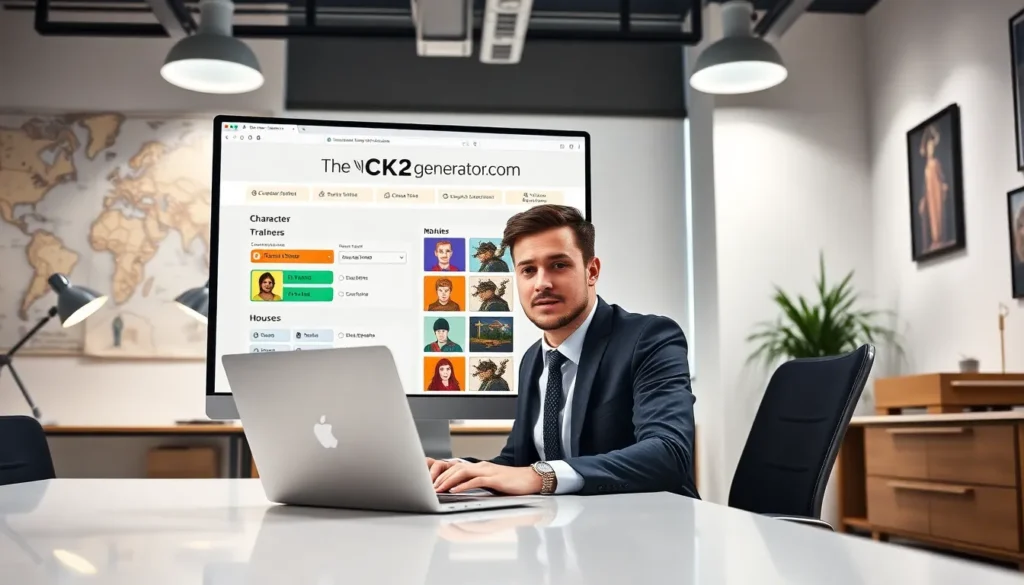Typing math symbols in Google Docs doesn’t have to feel like trying to solve a Rubik’s Cube blindfolded. Whether you’re drafting a research paper or creating a snazzy presentation, the right symbols can elevate your work from “meh” to “wow.” But who wants to spend hours searching for that elusive integral sign?
Table of Contents
ToggleOverview of Math Symbols in Google Docs
Typing math symbols in Google Docs holds significant importance for creating professional documents. Symbols like fractions, integrals, and square roots enhance clarity in research papers and academic presentations. Finding these symbols might seem daunting, but Google Docs offers helpful tools to simplify the process.
The “Insert” menu serves as a convenient access point for math symbols. Users can click on “Insert” then navigate to “Special Characters.” From there, selecting the category for math symbols streamlines the search, allowing for easier symbol identification.
Moreover, keyboard shortcuts can significantly speed up typing. For instance, Ctrl + Alt + / (on Windows) or Command + Control + Space (on Mac) opens the special characters window directly. This feature is particularly useful for frequent users needing quick access.
Google Docs also supports the use of LaTeX for inputting math equations. For example, typing “x^2” generates the squared symbol. Understanding this capability allows for efficient equation formatting, enhancing the document’s professionalism.
For users needing a more extensive collection, third-party equation editors integrate seamlessly with Google Docs. Using these resources provides access to a wider range of mathematical symbols and functions.
Ultimately, mastering the input of math symbols in Google Docs improves document quality. Increased familiarity with these tools leads to more effective communication of complex mathematical ideas in academic and professional settings.
Methods for Typing Math Symbols
Typing math symbols in Google Docs can be straightforward with the right techniques. Several methods allow users to insert symbols quickly and effortlessly.
Using Special Characters Menu
Accessing the special characters menu provides a comprehensive list of math symbols. To use this feature, click on “Insert,” then select “Special characters.” A search bar appears where users can type the symbol name or draw the symbol for recognition. Different categories allow for easier navigation. For example, one can immediately find operators like plus and minus or explore the section for various geometric symbols. Choosing symbols becomes efficient, ensuring all necessary math symbols are readily available.
Keyboard Shortcuts for Common Symbols
Utilizing keyboard shortcuts accelerates the typing of frequent math symbols. Many common symbols have assigned shortcuts. For instance, typing Alt + 0176 produces the degree symbol. Additionally, combining the Ctrl and Shift keys while pressing the plus sign generates a plus-minus symbol. Furthermore, specific Google Docs shortcuts, such as the asterisk for multiplication, streamline the process. Learning these shortcuts saves time, making document creation faster and more efficient.
Using Google Docs Add-Ons
Add-ons enhance functionality in Google Docs, offering users specialized tools for typing math symbols. Leveraging these add-ons simplifies the process and expands the range of available symbols.
Recommended Add-Ons for Math Input
MathType emerges as a top choice, providing an intuitive interface to create complex math equations effortlessly. EquatIO stands out as another popular option, integrating LaTeX support and voice input for seamless equation creation. Hands-on resources, like the “GMath” add-on, allow users to input expressions directly into Google Docs, making it easy to include a variety of symbols.
How to Install and Use Add-Ons
Accessing add-ons begins with navigating to the “Extensions” menu in Google Docs. Users can then select “Add-ons” and choose “Get add-ons” to open the Google Workspace Marketplace. After identifying a suitable add-on, installation occurs with a simple click. Utilizing these add-ons happens through the same “Extensions” menu, enabling users to insert mathematical symbols directly into their documents. Adaptation to these tools enhances efficiency and improves the overall quality of math presentations.
Tips for Formatting Math Equations
Utilizing the built-in equation editor streamlines the process of formatting math equations in Google Docs. Access this tool by clicking “Insert” and then selecting “Equation.” The interface allows users to insert fractions, exponents, and various symbols easily.
Leveraging LaTeX enables precise formatting for complex equations. Typing LaTeX commands directly into the equation editor provides quick results. For example, entering frac{a}{b} will generate a fraction with “a” as the numerator and “b” as the denominator.
Employing keyboard shortcuts saves time when typing common symbols. For instance, the shortcut Alt + 0176 inserts the degree symbol efficiently. Familiarity with additional shortcuts, such as Ctrl + Shift + + for superscript, enhances productivity.
Incorporating the special characters menu aids in discovering less common symbols. This menu offers a search bar for locating specific symbols. Drawing a symbol within the menu can yield recognition, providing an easy alternative for users.
Creating custom templates with frequently used equations boosts consistency across documents. Saving equations in a document as templates allows for quick re-use. Team members can access these templates for uniformity in presentations and reports.
Experimenting with different formatting options, such as changing font size or style, enhances readability. Larger fonts improve clarity, especially during presentations. Bold or italics can emphasize important parts of equations, ensuring focus on key concepts.
Lastly, regularly updating Google Docs and any installed add-ons ensures access to the latest features. Staying informed about updates can optimize the equation formatting experience. Utilizing these tips effectively leads to well-formatted, professional math documents.
Mastering the art of typing math symbols in Google Docs can transform how users create and present mathematical content. By utilizing the built-in tools and add-ons available, they can streamline the process while ensuring accuracy and professionalism. The combination of keyboard shortcuts and the special characters menu offers quick access to essential symbols, making it easier to communicate complex ideas.
With a bit of practice and exploration of the various features, users can enhance their document quality significantly. Embracing these techniques not only saves time but also elevates the overall presentation of mathematical concepts. As they continue to refine their skills, the frustration of finding the right symbols will become a thing of the past, paving the way for clearer and more effective communication in academic and professional settings.